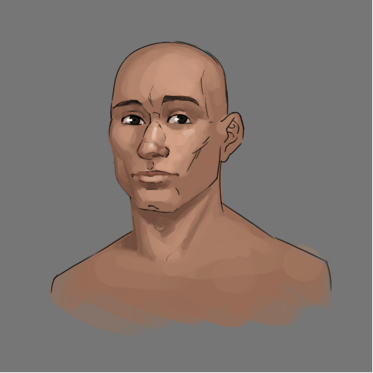Which Tablet Should You Use for Drawing?

For traditional art, there are a wide range of mediums you could use, from various types of papers to canvas, to more exotic surfaces, not to mention the different types of pencils, charcoals, pastels, pens, paints, brushes, and inks. For digital art, on the other hand, all these tools are replaced by a tablet. This does not mean that there aren't choices to be made before getting started.
Look carefully at the features of the tablets you are interested in and compare user reviews. A cheap but disappointing tablet will be a bigger waste than an expensive tablet that you will enjoy using daily. But prices climb very high, and it is far from my intention to push you to break the bank.
This guide will give you an overview of the existing tablet families and provide some guidance on choosing your tools.
DRAWING ON A GRAPHIC TABLET
If you have a PC, drawing with your mouse will be most discouraging. The mouse does not allow for as flexible gestures as a pencil. That's why the overwhelming majority of digital artists (with the exception of a few masochists) use what is called a graphics tablet.
It's a plastic rectangle that comes with a stylus. Once connected to your computer, the drawings you create on the tablet are mirrored on the screen. It's somewhat like a mouse designed for artists.

These tablets require a period of adaptation, as your drawing is always done on the computer screen in front of you, while the tablet is on your desk. You will therefore need to get used to drawing without looking at your hand.
But once mastered, you will be able to do all sorts of things that are nearly impossible with a mouse: more fluid gestures, and variations in the size and transparency of your strokes depending on the pressure you apply with the stylus. It will feel similar to a real pencil or brushes.
Wacom tablets
Since time immemorial, there is one brand that has monopolized the tablet market, and that is Wacom. Its tablets are relatively expensive, but it must be said, pleasant to handle, solid, and durable. There are always ranges for beginners (starting at €70) and ranges for professionals, and it's always possible to buy used older models to save money.
The advantages
Sturdy, durable
The disadvantages
A bit expensive, but not prohibitive
Resistance is setting in...
In recent years, other brands have entered the market to compete with Wacom and offer more appealing prices (starting at €25); the performance of these tablets has greatly improved in recent years, but they are not quite at the same quality level: less durable materials, styluses that feel a bit light in hand... but good value for money.
I will mention the brands XP-Pen and Huion, which are well-established and have a good reputation.
The advantages
Just as performant as Wacom
Very attractive prices
The disadvantages
A bit less pleasant to handle
Materials are a little cheap
INTERACTIVE SCREENS
If you find it unpleasant to draw in one place and watch your drawing form elsewhere, you are in luck. There are graphic tablets where, instead of an electronic pad, you can have a screen, allowing you to draw directly on the screen, just like on a sheet of paper or a canvas.

The downside is that these interactive displays (which connect to a computer, like a mix between a PC monitor and a mouse) are more expensive than their non-screen equivalents, which is quite logical. Therefore, I recommend them more for people who have some experience in digital drawing and painting but want to go further and increase their comfort.
Some of these tablets are touch-sensitive, but personally, I find that a stylus is more than enough.
Wacom tablets
Yes indeed; once again, Wacom makes the rules. And it's here that prices skyrocket (up to €3,500)! But they have the largest screens (up to 32 inches), are the most beautiful, and the most robust, ranging from 1,080px to 4k. If you are a semi-professional or just want to impress your friends, go for it, because they are good products, reliable and pleasant to use, but do not make this purchase lightly.
Wacom has realized that these prices are not very accessible, and has launched a low-cost model: the Wacom One, at €400. The screen is not as nice, but it has the advantage of not costing an arm and a leg.
The avantages
A wide range of high-definition screens
Bright colors, deep blacks
Solid and durable
Comfortable to use
The disadvantages
As always with Wacom, the price
The others
Xp-Pen, Huion, and others also offer tablets with screens. Here, there is a technological gap in addition to issues of durability and handling. Competitors provide smaller-sized tablets (up to 24 inches, which is still respectable) that are limited in resolution. However, there is always a significant difference in prices: expect to pay about half the price for comparably sized models from Wacom.
The advantages
Affordable prices
The disadvantages
Limited resolution and dimensions
Duller screens
THE TOUCH SCREEN TABLET
You surely know what I'm talking about: it's like a smartphone, but with a larger screen. Paired with a stylus, the tablet becomes a digital sketchbook.

Cheaper than a PC, most of these tablets run on a mobile operating system, with specific applications different from those available on computers; indeed, portability requires it, the power of these machines is limited, and touch/pen control requires a simplified presentation and tools.
It's good for nomads, but I don't recommend using the tablet as your main tool.
Android Tablets
Most tablets use the Android operating system. Prices vary greatly depending on the quality of the hardware and the manufacturer. Samsung is one of the most reliable choices for tablets as well as phones.
The advantages
The affordable price (from €200 to €600)
The disadvantages
Variable quality
Not specialized for drawing
Apple Tablets
The reference in the field of tablets is, of course, Apple with the iPad Pro, often paired with the drawing application Procreate. The tablet is expensive, more expensive than Android tablets, but its quality and power are a benchmark among professional artists.
The advantages
Procreate Software
Screen quality
Computing power
The disadvantages
The price
Surface tablets
Microsoft also offers its tablets, the Surface Pro range, which are also expensive (€900 to €1,500) but have the particularity of running on Windows, making them an exception in the field of tablets, as they can run any program available on PC.
The advantages
Compatible with Windows
Computing power
The disadvantages
The price
Wacom Portable Tablets
Wacom also has a range of portable tablets that you don’t need to connect to a PC. These tablets run on Windows: the "MobileStudio" line (and its predecessor, the Companion series). The price of these tablets is very high (€900 to €3,500), so I would only recommend them to professionals. But you will also have all the advantages of the brand, which I have already mentioned for graphic tablets and interactive displays.
The advantages
Solid
Large screens (13 to 16 inches)
Very good styluses
Windows Compatible
The disadvantages
The price (we are clearly dealing with a luxury product)
CONCLUSION
After this general overview of the different types of tablets, I encourage you to research specific models.
On the Dessindigo website, there is a list of recommended materials under the free course video for Digital Painting training. Feel free to check it out by clicking here:
https://www.dessindigo.com/drawing-courses/digital-painting/choose-equipment
Illustrator and writer: Maxime Teppe
-
 QuintenThe article is very interesting, especially if you're looking for a specific graphic tablet that meets your expectations and needs. I would add that you can also get an idea of the prices of tablets depending on their type (graphic / screen / touch). Personally, I ordered a Wacom screen graphic tablet so that I can see my drawings directly on the tablet, as if I were on paper (to make learning easier). 😉
QuintenThe article is very interesting, especially if you're looking for a specific graphic tablet that meets your expectations and needs. I would add that you can also get an idea of the prices of tablets depending on their type (graphic / screen / touch). Personally, I ordered a Wacom screen graphic tablet so that I can see my drawings directly on the tablet, as if I were on paper (to make learning easier). 😉 -
 Grominetgreat article thank you very much 😉
Grominetgreat article thank you very much 😉 -
 Marie-claireThank you for this clarification! 😉
Marie-claireThank you for this clarification! 😉-
 MaximeT ProfThank you for your comment!👍
MaximeT ProfThank you for your comment!👍
-
-
 LaDorisHello, For sharing experiences, even if we take a slight detour on the subject: on a personal and professional level, I regularly use a 'paper tablet' from the reMarkable brand for brainstorming, diagrams, note-taking, etc. Compared to an Android or Apple tablet, it feels much more like writing/drawing on paper, which is very pleasant. The features are focused on note-taking (with handwriting recognition provided you have readable calligraphy), diagrams, and sketches, with different types of brushes, line thicknesses, copy functions, etc. Syncs/exchanges are done via the cloud in PDF, it can read ePub. It's in B&W, the screen is 10''. The price is between 350 to 450 euros depending on the model, so clearly if it's just going to collect dust, forget it ;-) It will never compete with a tablet that includes software dedicated to drawing, but it can, I believe, serve as a sketchbook. I’m going to give it a try and will tell you more about it in some time :-) Here is the link to the site for the curious: https://remarkable.com/ See you soon!
LaDorisHello, For sharing experiences, even if we take a slight detour on the subject: on a personal and professional level, I regularly use a 'paper tablet' from the reMarkable brand for brainstorming, diagrams, note-taking, etc. Compared to an Android or Apple tablet, it feels much more like writing/drawing on paper, which is very pleasant. The features are focused on note-taking (with handwriting recognition provided you have readable calligraphy), diagrams, and sketches, with different types of brushes, line thicknesses, copy functions, etc. Syncs/exchanges are done via the cloud in PDF, it can read ePub. It's in B&W, the screen is 10''. The price is between 350 to 450 euros depending on the model, so clearly if it's just going to collect dust, forget it ;-) It will never compete with a tablet that includes software dedicated to drawing, but it can, I believe, serve as a sketchbook. I’m going to give it a try and will tell you more about it in some time :-) Here is the link to the site for the curious: https://remarkable.com/ See you soon!-
 MaximeT ProfThank you for sharing your experience. I haven’t had the chance to try one of these tablets, but it seems to be an interesting option for certain types of uses. However, at present, it really seems to be targeted more towards meeting rooms rather than artists' workshops. It remains to be seen whether this type of ergonomics could one day be incorporated into more versatile tablets, or if these tablets will include more advanced drawing tools. Given the price and what you tell me, I don't think I would recommend it to someone who is primarily looking to do drawing.
MaximeT ProfThank you for sharing your experience. I haven’t had the chance to try one of these tablets, but it seems to be an interesting option for certain types of uses. However, at present, it really seems to be targeted more towards meeting rooms rather than artists' workshops. It remains to be seen whether this type of ergonomics could one day be incorporated into more versatile tablets, or if these tablets will include more advanced drawing tools. Given the price and what you tell me, I don't think I would recommend it to someone who is primarily looking to do drawing.
-
-
 cokoThank you for the article, super interesting! Do Wacoms, in their various forms, come with software included, or do we need to buy it separately? Happy holidays!
cokoThank you for the article, super interesting! Do Wacoms, in their various forms, come with software included, or do we need to buy it separately? Happy holidays!-
 MaximeT ProfInteresting question! Their entry-level models often have software offers from among the most used (Clip Studio Paint, Photoshop...) However, the high-end models emphasize these offers much less, since they are targeted at people who already own their software library, and for whom these offers are somewhat gimmicky. In any case, these tablets are "just" hardware and work in conjunction with software, so they are not all-in-one tools. On the other hand, there are free software options that are very good for beginners, and even some categories of professionals. Krita, in particular, has a very good reputation.
MaximeT ProfInteresting question! Their entry-level models often have software offers from among the most used (Clip Studio Paint, Photoshop...) However, the high-end models emphasize these offers much less, since they are targeted at people who already own their software library, and for whom these offers are somewhat gimmicky. In any case, these tablets are "just" hardware and work in conjunction with software, so they are not all-in-one tools. On the other hand, there are free software options that are very good for beginners, and even some categories of professionals. Krita, in particular, has a very good reputation. -
 cokoAwesome, thank you! ✔️
cokoAwesome, thank you! ✔️
-
-
 DawiidGood evening, The idea of starting computer drawing is starting to grow on me... I'm still unsure about the budget I could allocate to it, given that if I'm only moderately interested, it might just end up being forgotten... But here's an article that helps to think it over, great idea!
DawiidGood evening, The idea of starting computer drawing is starting to grow on me... I'm still unsure about the budget I could allocate to it, given that if I'm only moderately interested, it might just end up being forgotten... But here's an article that helps to think it over, great idea! -
 JohannieHello! Very interesting article! I'm just starting to get into it even though I'm a big fan of "paper." Digital is becoming more and more tempting for me. I started with my Samsung Note 9 which has a very large screen for a phone and most importantly a stylus. It was hard at the beginning but the more I use it, the more I enjoy it. I'm considering buying a tablet. I would like to add a point about Samsung and Apple tablets. It's important to know that after X number of updates, the tablets become unusable, as you can no longer download new apps/software because the version of the device is too old. This brings me to a question! Is it the same for graphic tablets? Are there regular updates? (The goal being to invest in a durable purchase). Thank you Have a nice day
JohannieHello! Very interesting article! I'm just starting to get into it even though I'm a big fan of "paper." Digital is becoming more and more tempting for me. I started with my Samsung Note 9 which has a very large screen for a phone and most importantly a stylus. It was hard at the beginning but the more I use it, the more I enjoy it. I'm considering buying a tablet. I would like to add a point about Samsung and Apple tablets. It's important to know that after X number of updates, the tablets become unusable, as you can no longer download new apps/software because the version of the device is too old. This brings me to a question! Is it the same for graphic tablets? Are there regular updates? (The goal being to invest in a durable purchase). Thank you Have a nice day-
 JohannieOh, the auto-correct! I meant to say: - I'm considering buying a [b]tablet[/b]! - you can no longer download [b]apps[/b]. Next time I'll proofread :D
JohannieOh, the auto-correct! I meant to say: - I'm considering buying a [b]tablet[/b]! - you can no longer download [b]apps[/b]. Next time I'll proofread :D
-
-
 ceylin.bilginHello, I would like to start digital painting and I'm hesitating between getting an XP-PEN Artist 15.6 Pro tablet or a Huion Kamvas Pro 16. Which one would you recommend? Or do you have another suggestion?
ceylin.bilginHello, I would like to start digital painting and I'm hesitating between getting an XP-PEN Artist 15.6 Pro tablet or a Huion Kamvas Pro 16. Which one would you recommend? Or do you have another suggestion?-
 MaximeT ProfIt's hard for me to decide, as I haven't tried either. On paper they are equivalent and both are good products. A few leads though: watch out for comparisons regarding color quality. The other big nuance is ease of use, and ideally, you should try it (but I'm aware it's complicated right now). Failing to decide myself, it's the comfort and the durability of the equipment that you should watch out for in user reviews and other hardware tests. My experience is mostly with Wacom products, which are the benchmark, and since they are durable, you should be able to find good second-hand ones at the price of a new Huion or XP-Pen...
MaximeT ProfIt's hard for me to decide, as I haven't tried either. On paper they are equivalent and both are good products. A few leads though: watch out for comparisons regarding color quality. The other big nuance is ease of use, and ideally, you should try it (but I'm aware it's complicated right now). Failing to decide myself, it's the comfort and the durability of the equipment that you should watch out for in user reviews and other hardware tests. My experience is mostly with Wacom products, which are the benchmark, and since they are durable, you should be able to find good second-hand ones at the price of a new Huion or XP-Pen... -
 ceylin.bilginThank you for your response 👍 I will continue to look into it then.
ceylin.bilginThank you for your response 👍 I will continue to look into it then.
-